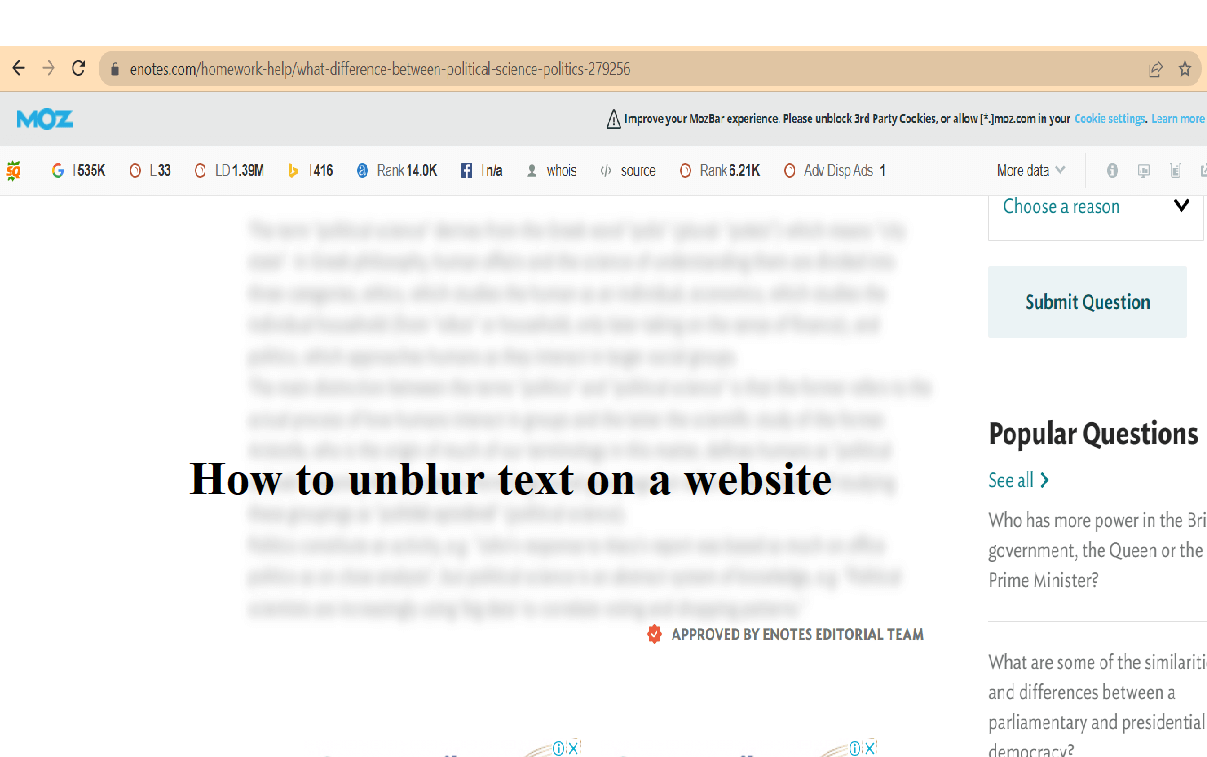
If you want to know how to unblur text on a website. Then here you can get the answer to this question. You must have visited some websites and found that texts are blurred or hidden, and if you wish to get rid of this issue then you have to follow some simple steps. We are going to discuss a few solutions for unblur text on the website.
The first question which must be encountered in our mind is “What is the reason to hide the text or content?”. Well, some of the academic websites which provide solutions to the questions purposely hide or blur the text. Which can be seen only after purchasing their subscription plans.
The methods which we are going to discuss here, may not work on all websites. As some sites update their algorithm to hide their premium content.
How to unblur text on a website
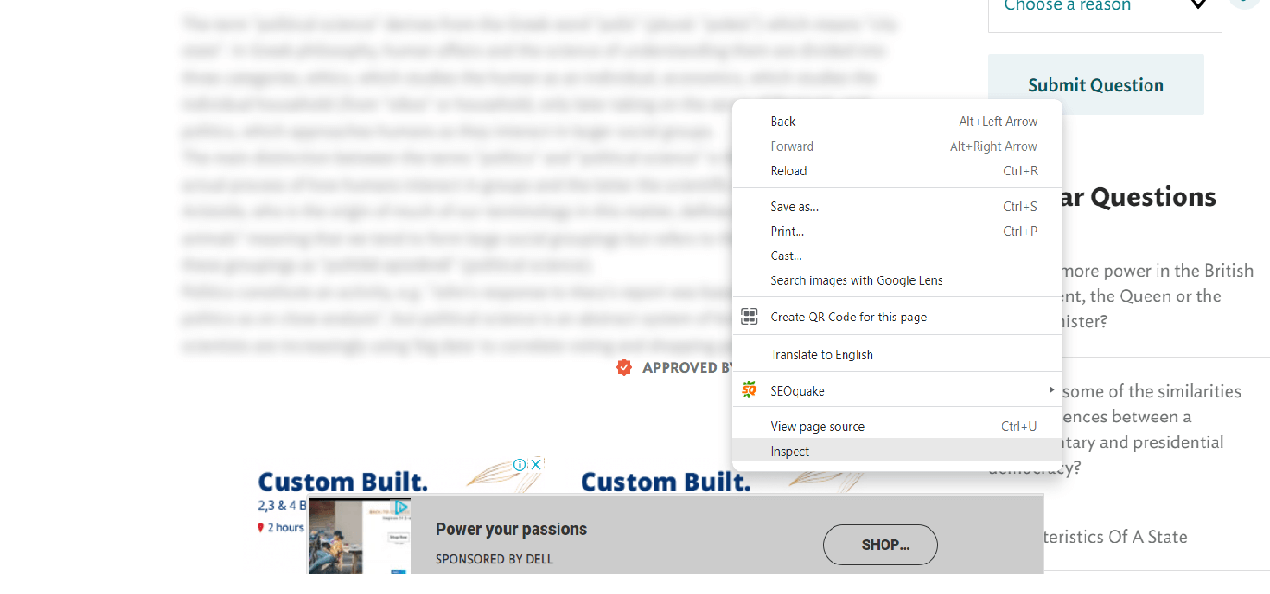
The given method is one of the simplest ways to unblur the text.
Use Inspect Element tool
- For this open the text or document you want to unblur. Then right-click on the document or text. You will see a drop-down menu on right-click. In this menu select Inspect option. This option allows you to view the source code of that particular document or text or page.
- The source code can be seen on the right-hand side of the document or page. Now look for <p>… </p>this line could be repeated one or more times continuously.
- Below this code, you can find the script code such as. <div class=”sample-preview-blur”>This code is responsible for the blurred text on the page.
- To remove the blurred portion of text you have to put code none in place of the sample preview. Just like <div class=”none”>and then press enter. By doing this blurred portion of the text will be removed.
- You can also make changes you want like you can remove the code which has locked the document. If you are good at coding, then you can make other changes also.
Use Google Translate for blurred text
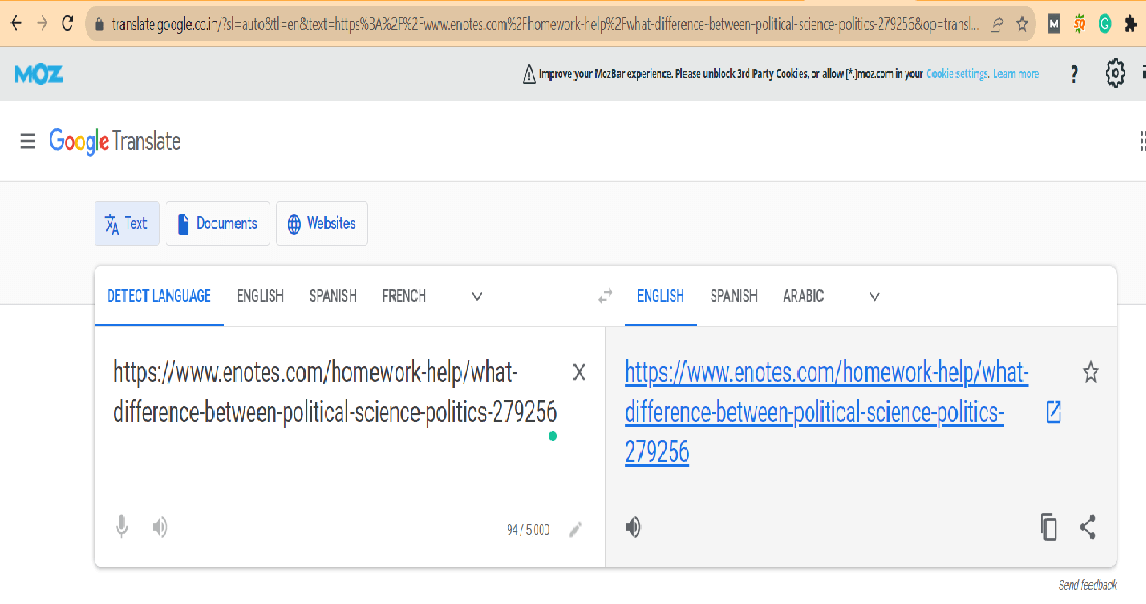
If the above method does not work for you or you are not friendly with the coding and its basics. Then you can use google translate to view the blurred text on a page or document. Google Translate is one of the most amazing tools for unblur text online.
Let’s see how we can use Google Translate to view blurred text step by step.
- First, go to the website or page you wish to unblur the text.
- Then copy the URL of the webpage from the address bar.
- Now Go to the Google Translate website.
- Paste the URL on the left-hand side. This URL will also appear on the right-hand side in blue color.
- Select the readable language and click on the right-hand side link. One which is in blue color.
- By clicking on the link you will be directed to a page that contains the unblurred text.
In the above method, there is no need for coding.
Using the Internet Archive
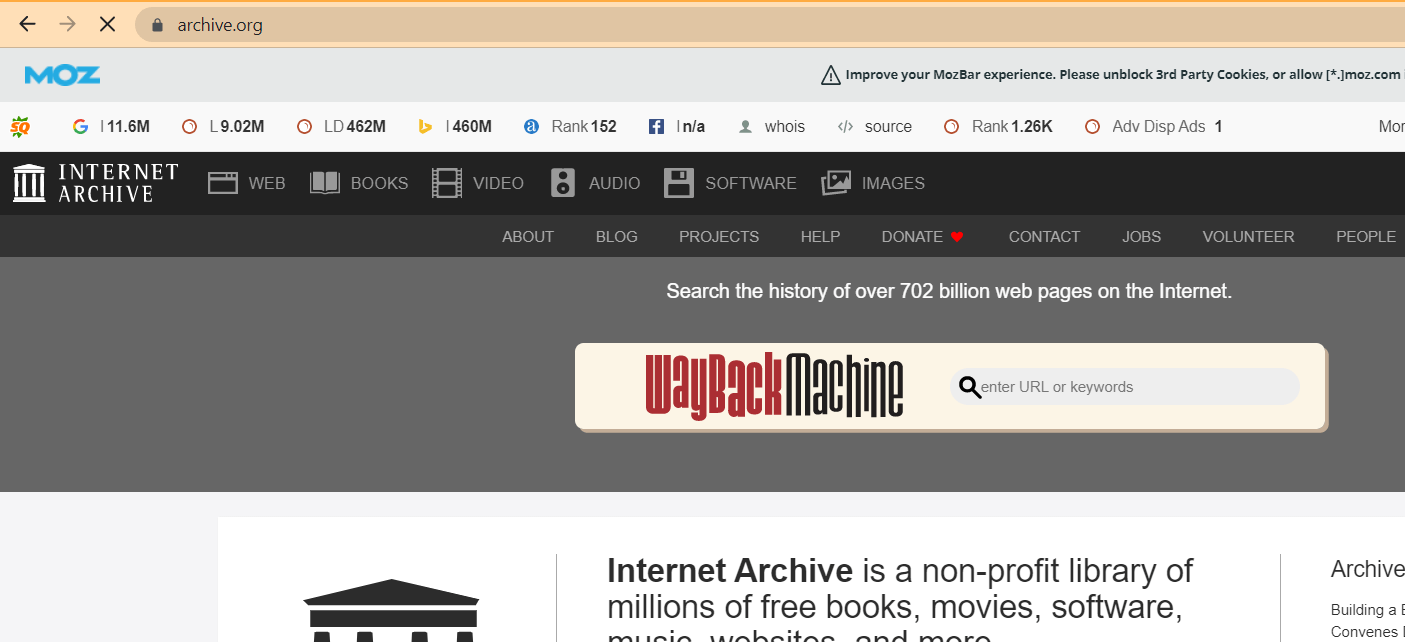
Internet Archives contain databases of all old websites or web pages. So it might possible it also contains pages or documents containing blurred text.
- Firstly, again you have to copy the URL of the page containing blurred text.
- Then open the Internet Archive and then you have to pass that URL on “enter URL or keywords”.
- Click on the enter button.
- You will be redirected to the next page where you came to know whether the page is available or not.
- If it is available, then the link will be shown on the same page. Now click on this link you will be redirected to the page which contains the unblurred text.
Another way to unblurred the text
Another method to unblurred the text on the website is you can purchase a membership website. If the inspecting and other options not working for any page or website. Then you can simply subscribe to the content that the website offers.
The reason behind the blurred content is to hide the premium content from unpaid members of the site. If you purchase the membership you will not need any guidance for unblurred text.
To Inspect a website legal or not?
I will say it is legal only if you are doing it for academic purposes only. But for any copyrighted design or sensitive type of data you should take the permission of the owner of that website. For study purposes, it is ok to use Inspect option.
Final Words
This article is all about the various methods used to unblurred the text of a page or website. We have discussed the Inspect tool, google translator, and Internet Archive these all can be used to view blurred text. If these methods are not working for you. Then you can subscribe to the website for premium content.
Do not use the above methods for sensitive and copyrighted content as it will be considered illegal. This guide is only for educational purposes for those students who cannot purchase the content.